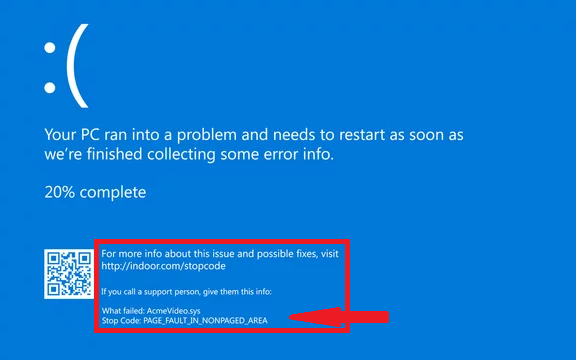If you are facing the Blue Screen Error, it's crucial to understand its origin and cause. From personal experience, when encountering this issue, my initial step is to uninstall the latest software that was recently installed on the system. Often, newly installed programs can introduce conflicts with existing software or system configurations, triggering the BSOD. By removing the most recent software addition, you can potentially eliminate the source of the problem and begin troubleshooting from a more stable foundation. This proactive approach can help prevent further instances of the Blue Screen Error and restore system functionality.
What Is the Blue Screen of Death?
In Windows-speak, the term “Blue Screen of
Death” is usually abbreviated as BSOD. It describes an error of some
kind that hits the operating system hard enough that it’s forced to quit. When
you encounter a BSOD, your screen turns blue (hence the name), and you’re
presented with an error code or message. These errors can be caused by both
hardware and software issues.
Common Causes of BSODs:
- Faulty Hardware:
Malfunctioning RAM, hard drives, or other components can trigger a BSOD.
- Driver Issues:
Outdated or incompatible drivers can wreak havoc.
- Software Conflicts:
Clashes between applications or faulty software installations.
- Overheating:
Excessive heat can lead to system instability.
- Corrupted System Files:
Damaged Windows files can cause BSODs.
Troubleshooting
Steps:
Let’s roll up our sleeves and tackle those pesky BSODs:
Check for
Recent Hardware Changes:
- If you recently added new hardware, remove it and see if the BSOD
persists.
- Boot your PC in Safe Mode to troubleshoot.
Update Your
Drivers:
- Visit your hardware manufacturer’s website and download the latest
drivers.
- Pay special attention to graphics card, chipset, and network
drivers.
Scan for
Malware:
- Malicious software can cause BSODs. Run a thorough antivirus scan.
Check
System Files:
- Open a Command Prompt as an administrator and run sfc /scannow.
- This command checks and repairs corrupted system files.
Monitor
Temperatures:
- Use tools like HWMonitor to check CPU and GPU temperatures.
- Ensure proper ventilation and cooling.
Undo Recent
Software Changes:
- If you installed new software, uninstall it and observe if the
BSOD recurs.
Windows
Updates:
- Install the latest Windows updates. They often include bug fixes.
- Run Windows Update Troubleshooter if needed.
Check Event
Viewer:
- Look for error logs related to the BSOD.
- Identify patterns or specific drivers causing issues.
Memory
Diagnostics:
- Run Windows Memory Diagnostic to check RAM for errors.
Advanced
Troubleshooting:
- Dive into Device Manager and verify driver integrity.
- Use tools like BlueScreenView to analyze crash dumps.
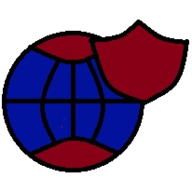




.jpg)